SkalarkiIO Profiler is an Application to allow the communication between SKALARKI hardware and an aircraft or a simulation software. All SKALARKI hardware can be used ONLY via SkalarkiIO Profiler and dedicated digitally signed USB driver. The registering SkalarkiIO Profiler is mandatory and it is free of charge for Home Users. Any commercial application is allowed only after purchasing the related Licence.
SkalarkiIO Profiler is designed to install X-plane plug-ins automatically to minimise customer's interaction. However, if the aircrafts are installed in the folders with custom names, the installer will not be able to track and fix an issue. Initially, please follow the procedure described in point 1, then if it does not work, follow the procedure described in Point 2.
1 After downloading SkalarkiIO Profiler 5.1, run the installer.

2. Click "Next" to move to the next step. Scroll down to X-Plane 11 Aircrafts section.

3. Choose ToLiss 319 V1p3p1 component to install. Click on a small blue arrow to open the context menu and pick "Will be installed on local hard drive" option.

4. Click "Next" button to move to the next step:

5. If you want to change the default Profiler installation folder, it can be done in "Installation Folder" tab. We strongly recommend keeping Profiler in the default location. Once done, click "Next".

6. Click "Next" to move to the installation path selection window. This is the most crucial point of any X-plane aircraft installation. The Installer should find where X-plane was installed and should display this path. The Installer looks mainly at the available hard drives, but does not go too deep into subfolders. Then, sometimes the path will not be automatically detected. If X-plane path looks wrong, please point installed to the correct place.

7. Click "Install" to proceed with the installation. The Installer will install all the elements automatically.

8. When the installation is completed, press "Finish" button.

9. In most cases there is no need to add or edit any files manually. Non of the files needs to be moved or copied to X-plane folders. To check if plugin (SkalarkiToLiss_Plugin) was installed corrrectly, please check X-plane folder: ..\X-Plane 11\Aircraft\ToLiss319V1p3p1\plugins. If the folder is in this location, then everything is correct.
Assuming, obviously that your aircraft is in this folder as well: ..\X-Plane 11\Aircraft\ToLiss3019V1p3p1

Once all is correct, please move to Configuration section.
1. After downloading SkalarkiIO Profiler 5.1, run the installer.

2. Click "Next" to move to the next step. Scroll down to X-Plane 11 Aircrafts section.

3. Choose ToLiss 319 V1p3p1 component to install. Click on a small blue arrow to open the context menu and pick "Will be installed on local hard drive" option.

4. Click "Next" button to move to the next step:

5. If you want to change the default Profiler installation folder, it can be done in "Installation Folder" tab. We strongly recommend keeping Profiler in the default location. Once done, click "Next".

6. Click "Next" to move to the installation path selection window. In this step, we may to use any location we want. Let's make it easy to find and let's choose C:\ drive location.

7. Click "Install" to proceed with the installation. The Installer will install all the elements automatically.

8. When the installation is completed, press "Finish" button.

9. Our plugin will be copied to the folder we selected previously, and now we need to move it manually to the correct location. Please navigate to the folder location

Click on the SkalarkiToLiss_Plugin folder, then Ctrl+X (Cut), next move to the correct X-plane location, then to your aircraft/plugins folder and press Ctrl+V (Paste). Now plugin will be in the correct place.

Please make sure the IP address in SKALARKI SDK Server Settings is correct.
If you use DHCP on your PC, then use the default local host address: 127.0.0.1 If you use the fixed IP address, then this IP address needs to be set in Server IP text box.

That is all you neeed to set/check on Profiler side.
Accordingly, you need to change the IP address in plugin configuration file cockpit.ini located in SkalarkiFF_Plugin installation folder:

Double click on the file name, then edit ServerAddr IP if needed.
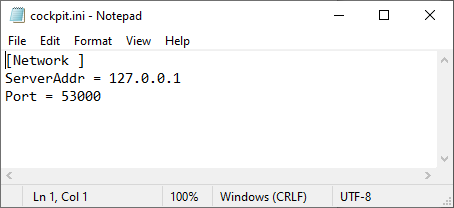
Before Calibration please enable levers in Profiler/Settings. (Below Flaps and Speed brake are enabled)

The Flight controls such as TQ, Flaps and Spoiler need to be calibrated in SkalarkiIO Profiler under Settings/SDK Calibration tab.

Please make sure the hardware is connected and USB driver is installed. The Device box must be green in Profiler main window.To calibrate any lever, please move it to the position, and then click the corresponding button to save the lever position. The Calibration should be done only once. Please check the settings and the calibration after Profiler updates or reinstallation.