SkalarkiIO Profiler is an Application to allow the communication between SKALARKI hardware and the aircraft or the simulation software. All SKALARKI hardware can be used ONLY via SkalarkiIO Profiler and the dedicated digitally signed USB driver. The registering SkalarkiIO Profiler is mandatory and it is free of charge for Home Users. Any commercial aplication is allowed only after purchasing the related Licence.
1. After downloading SkalarkiIO Profiler 5.1 run the installer.

2. Click "Next" to move to the next step. In this example we will install Aerosoft PRO A320-A321. The procedure for other versions is the same.

3. Choose Aerosoft PRO A320-A321 component to install. Click on a small blue arrow to open the context menu and pick "Will be installed on local hard drive" option.

4. Click "Next" button to move to the next step:
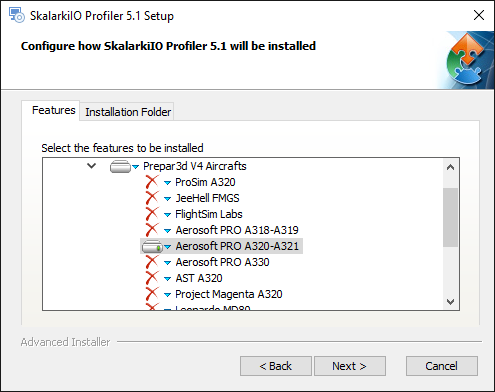
5. In this step, the Installer will search registry to find automatically Aerosoft aircrafts installation folder.

6. If you want to change default Profiler installation folder, it can be done in "Installation Folder" tab. We strongly recommend keeping Profiler in the default location. Once done, click "Next".

7. Click "Install" to proceed with the installation. The Installer will install all the elements automatically.

8. When the installation is completed, press "Finish" button.

9. By default Profiler will start with the Windows and will be minimised to the system tray. If you start Profiler manually, it will be minimised as well. To bring it back on the screen, please find Profiler icon in the system tray and double click on it or right click on the icon, then choose "Recover" and Profiler will show on the screen.
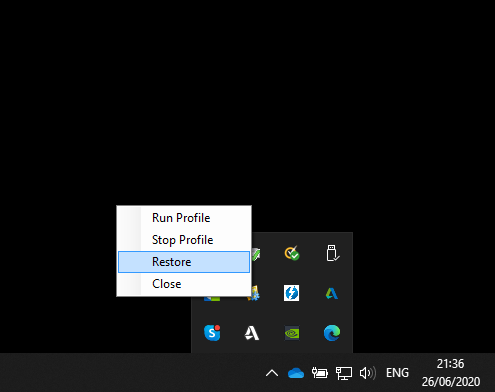
There is no need to add or edit any files manually. Non of the files needs to be moved or copied to p3d folders.
Before you use the hardware, please check Settings and do the controls calibration, if you have the supported hardware from SKALARKI. First, make sure your Aircraft and the hardware versions are set correctly.

Then, if you have the hardware like DESKTOPLine TQ box do the calibration.

Please make sure the hardware is connected and USB driver installed. The device box must be green in Profiler main window.To calibrate any lever, please move it to the position and then click the corresponding button to save the lever position. The calibration should be done only once. Please check the settings and the calibration after Profiler updates or reinstallation.